How to Embed Instagram Reels on WordPress
Free and Paid Methods Explained
Introduction
Instagram Reels have taken the social media world by storm, offering quick, engaging video content that resonates with a wide audience. If you’re running a WordPress site, embedding Instagram Reels can be a game-changer in terms of user engagement and overall content appeal. Whether you’re showcasing your latest offerings, promoting a personal brand, or adding some dynamic content to your blog, integrating Instagram Reels into your WordPress site is a smart move.
In this article, we’ll walk you through both free and paid methods for embedding Instagram Reels on your WordPress site, focusing on Elementor Pro as the go-to tool for effortless integration. Whether you’re a beginner or an experienced user, this guide has you covered.
Table of Contents
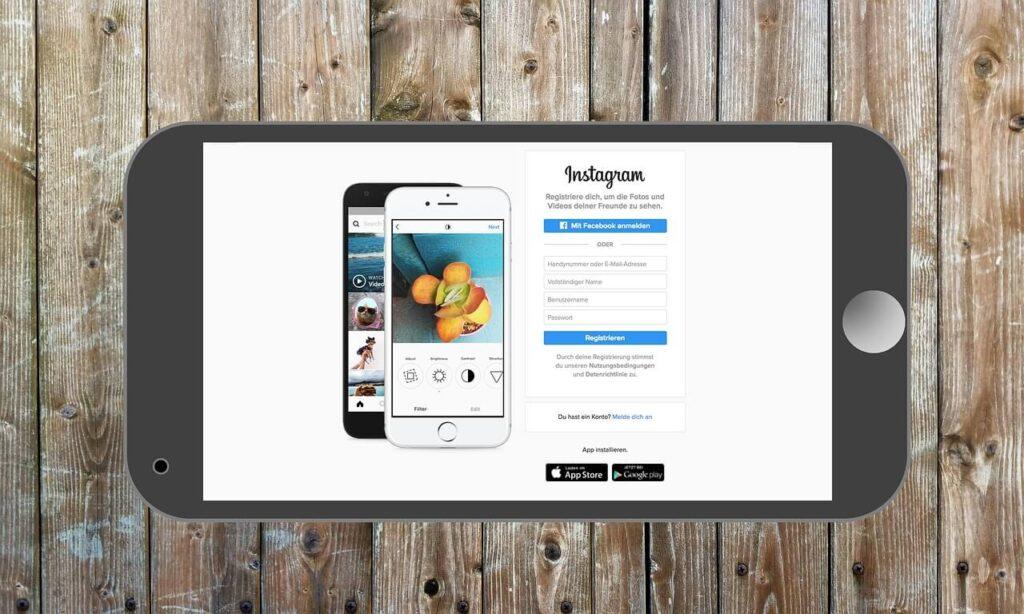
Why Embed Instagram Reels on Your WordPress Site?
Boost Engagement and Retention: Instagram Reels are quick, captivating, and shareable. By embedding them directly onto your website, you can keep visitors engaged longer, increasing dwell time and reducing bounce rates.
Build Your Social Media Presence: Embedding Reels allows website visitors to discover and follow your Instagram account, driving traffic to your social media profile and increasing followers organically.
Improve SEO: Rich media like videos contribute to better SEO rankings. By embedding Instagram Reels, you’re not only keeping visitors on your page longer but also enhancing the visual content Google values.
- Visual Appeal: For businesses, Reels provide a fun, interactive way to showcase products or services. Whether it’s behind-the-scenes content or customer testimonials, Reels can add a visual punch to any page or post on your site.
Free Methods to Embed Instagram Reels on WordPress
Using Instagram’s Embed Code
- Locate the Instagram Reel: Open Instagram on your browser, find the Reel you want to embed, and click the three dots in the top right corner of the post.
- Copy the Embed Code: Select “Embed” from the dropdown menu, and copy the HTML code provided.
- Add the Code to WordPress:
a. In the Gutenberg Editor, add a “Custom HTML” block, then paste the embed code into the block.
b. For the Classic Editor, switch to the “Text” tab and paste the code into your desired location. - Publish the Post/Page: Once embedded, the Instagram Reel will appear in your content. Make sure to preview the post to ensure the Reel displays correctly.
Using a Free WordPress Plugin
- Install a Free Plugin: Navigate to the WordPress dashboard, and search for “Smash Balloon Social Photo Feed” or “WP Instagram Widget” in the plugin directory.
- Configure the Plugin Settings: After installing, head to the plugin settings to connect your Instagram account and configure display options. Choose how you want the Reels to appear (grid, carousel, etc.).
- Embed the Instagram Feed: Use a shortcode provided by the plugin to display the Reels on your page or post. For example,
[instagram-feed]will display the connected Instagram feed, including Reels. - Customize Display Options: Some free plugins allow limited customization (e.g., adjusting layout or the number of Reels displayed).

How to Use Elementor Pro to Embed Instagram Reels
Why Elementor Pro is the Best Tool
Drag-and-Drop Simplicity: Elementor Pro makes it easy to embed Instagram Reels without touching a line of code, which is perfect for beginners.
Customizable Widgets: With Elementor Pro, you can use a pre-built Instagram feed widget, allowing for better design and customization of how the Reels are displayed.
Seamless Integration: Elementor Pro integrates smoothly with most WordPress themes and allows you to add dynamic content like Reels to any part of your website — from blog posts to landing pages.
Embedding Instagram Reels Using Elementor Pro
- Install Elementor Pro: Start by installing Elementor Pro. Navigate to Plugins > Add New > Search for Elementor > Install and activate it.
- Access the Elementor Editor: Open the page or post where you want to embed the Instagram Reels, then click “Edit with Elementor.”
- Add an Instagram Feed Widget:
a. Drag the Instagram feed widget from the Elementor Pro widget panel to the desired location on your page.
b. If you’re using a third-party plugin like “Smash Balloon,” use Elementor’s HTML widget to insert the shortcode from the plugin. - Customize the Display: Adjust the layout, number of Reels displayed, and overall design to match your site’s aesthetic.
- Preview and Publish: Preview the page to ensure everything looks as expected, then hit “Publish” to make your changes live.
Additional Paid Plugins for Embedding Instagram Reels
Premium Plugins and Their Benefits
Instagram Feed Pro by Smash Balloon: Offers advanced features like filtering by hashtag, displaying multiple feeds, and higher customization options.
WPZOOM Social Feed Widget: This plugin allows you to display Instagram Reels in a beautifully designed grid or carousel. It also provides additional styling options and integration with other social media platforms.
Better Support and Updates: Paid plugins usually come with customer support, regular updates, and advanced features that free versions lack, such as real-time syncing of new Reels.
Installation and Setup of a Paid Plugin
- Purchase and Download the Plugin: After purchasing a premium plugin, download the plugin .zip file from your account.
- Install the Plugin: Go to Plugins > Add New > Upload Plugin, and upload the .zip file. Activate the plugin after installation.
- Connect Instagram Account: Most paid plugins have an easy setup wizard to help you connect your Instagram account securely.
- Customize the Appearance: Use the plugin’s built-in options to adjust the layout, number of columns, and display style of Instagram Reels.
- Display Reels on Your Website: Use the plugin’s shortcode or widget within Elementor to embed Instagram Reels seamlessly on your site.
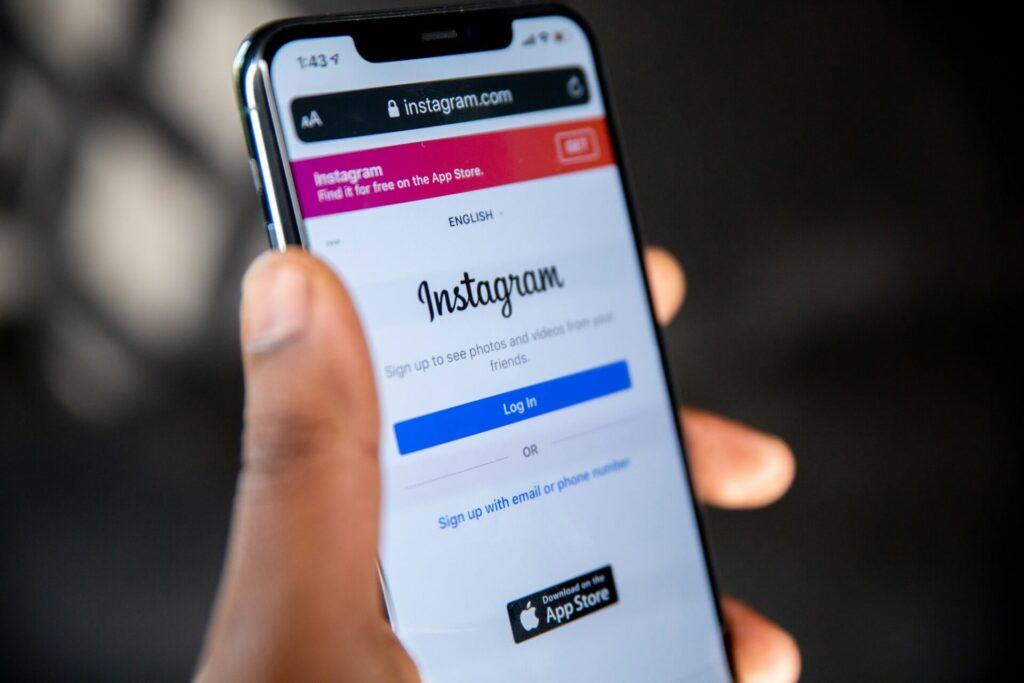
Troubleshooting Common Issues When Embedding Instagram Reels
Common Errors with Instagram API or Embed Codes
API Limit Reached: Instagram imposes limits on API calls, which could affect the ability to display Reels. Check your API settings or reduce the number of requests.
Embed Code Not Working: If the Instagram Reel is not displaying, ensure the embed code is copied correctly, and that it’s pasted in the correct place (HTML block in Gutenberg or Text editor).
Mobile Compatibility Issues: Some themes may not display Reels correctly on mobile devices. Make sure the embed is responsive by testing the page on multiple devices.
Ensuring Compatibility with Themes and Plugins
- Check for Conflicts: Plugins or themes may conflict with the Instagram Reels embed, causing display issues. Disable other plugins one by one to identify any conflicts.
- Update Your Theme or Plugin: Sometimes, embedding issues arise because of outdated plugins or themes. Ensure that all components of your site are updated regularly.
Conclusion
Embedding Instagram Reels on your WordPress site can significantly boost user engagement, enhance visual appeal, and improve your site’s SEO. Whether you choose a free method like manually embedding the code or a plugin, or opt for a paid solution like Elementor Pro or premium plugins, the process is simple and customizable.
Now that you’ve seen the different ways to integrate Instagram Reels, try them out on your own WordPress site and see how dynamic video content can elevate your website!
FAQs
Why should I add Instagram Reels instead of just posting images?
Reels are short-form videos that engage users more effectively than static images. Videos can drive higher interaction rates and keep visitors on your site longer.
Can I embed Instagram Reels without a plugin?
Yes, you can manually embed Instagram Reels using the embed code provided by Instagram, but this method offers less customization compared to using plugins.
Do I need the Pro version of Elementor to embed Instagram Reels?
For advanced customization and ease of use, Elementor Pro is recommended. The free version can work with shortcodes, but the Pro version offers superior design flexibility.
Are paid plugins worth the investment for embedding Reels?
Yes, especially if you need advanced customization options, better design control, and real-time updates.
Why is my Instagram Reel not showing on WordPress?
It could be due to theme or plugin conflicts, outdated WordPress installations, or API limits. Troubleshooting steps include checking plugin compatibility and testing the embed code on a fresh post.