Web Design Company In Ottawa
Stand Out From The Crowd
Did you know that 38% of people will stop engaging with a website if the content or layout is unattractive? We understand the critical role that design plays in your business’s success. As a trusted web design company in Ottawa, we create custom websites that don’t just look good… they deliver results.
From modern, responsive designs to seamless functionality, we ensure your site makes a lasting impression and helps you stand out in Ottawa’s competitive market. Crafting designs that hold website performance and conversion rates to a high standard.
We’ve worked with businesses of all sizes and industries, building everything from stunning WordPress websites, modern Webflow designs, and even WooCommerce store fronts that drive engagement and boost online visibility. When you choose KUBRA Media Solutions, you’re choosing a partner dedicated to your digital success.
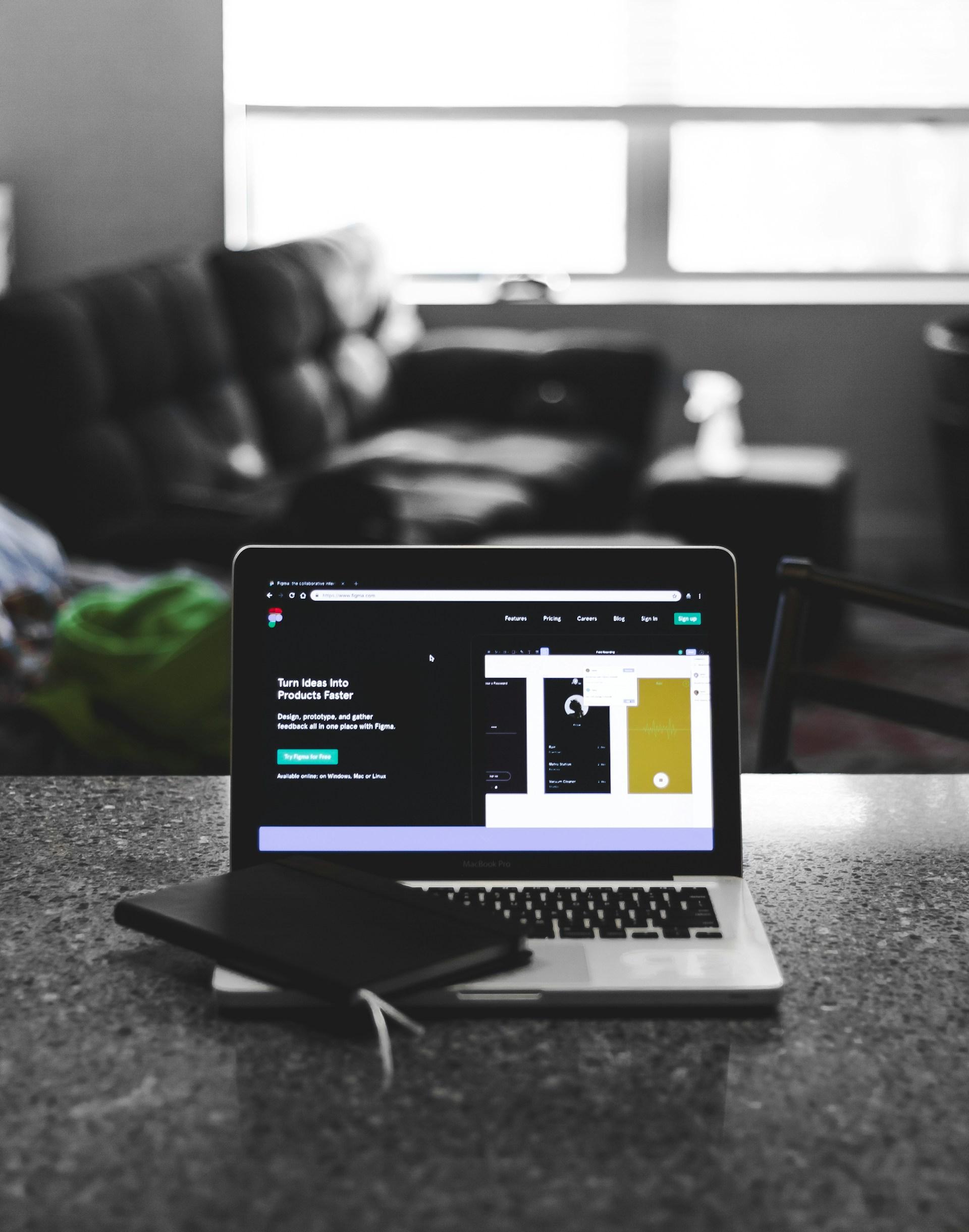
Optimized Web Design
boost your online presence
With our SEO services, your website will sky rocket past the competition making your website more visible to people already searching for your service or offer.
We use the best software possible to gather SEO related information regarding your niche. Semrush is an invaluable tool that helps us create strategies and also to find opportunities that your competition isn’t.
In addition to our web design and SEO services, we also offer ongoing website maintenance and support to ensure that your website is always bug-free, up-to-date, and running smoothly for you and your visitors.
If you’re in need of an affordable and professional web design solution in Ottawa, we would love to work with you. Contact us to learn more about our services and how we can help bring your online vision to life.
Web Design Packages
Basic
-
1 Hour Consultation
-
Home Page
-
3 Additional Pages
-
$300 Per Extra Page
-
Basic SEO
-
Site Map
-
Google Indexed
-
Training (1 Hour)
-
Email Support
Standard
-
2 Hour Consultation
-
Home Page
-
8 Additional Pages
-
$300 Per Extra Page
-
Standard SEO
-
Site Map
-
Google Indexed
-
Training (2 Hours)
-
Text & Call Support
Premium
-
3 Hour Consultation
-
Home Page
-
15 Additional Pages
-
$300 Per Extra Page
-
Premium SEO
-
Site Map
-
Google Indexed
-
Training (3 Hours)
-
Text & Call Support
Our Web Design Process
Consultation
Understanding Your Business Goals
We start with an in-depth consultation to understand your business, your audience, and your competition. Our team listens to your needs and crafts a plan that aligns with your vision.
Planning & Research
Strategy Meets Creativity
In this phase, we outline the structure of your website with wireframes and perform extensive research, including keyword analysis and competitor research. This ensures your site is not only visually appealing but optimized for search from the ground up.
Content Management
Crafting Your Brand’s Story
Your website’s content is a critical component of its success. We work with you to create optimized content that speaks to your audience while ensuring your brand message shines through. From compelling copy to SEO-rich blog posts, we handle it all.
Web Development
Turning Concepts into Reality
Our website development team in Ottawa brings the plan to life using cutting-edge technologies and best practices. We develop custom websites that are responsive, user-friendly, and designed to perform.
Client Hand-Off
Empowering You to Take Control
After your site is live, we don’t just hand over the keys… we educate you on how to manage it. We make sure you’re comfortable adding things content and pictures. And for anything else, we’re just a call away.
Website Maintenance
Keeping Your Site Up-to-Date
We provide ongoing website maintenance services to ensure your site stays updated, secure, and functioning at its best. Whether it’s updating content, fixing bugs, or enhancing performance, we’ve got you covered.
Creating Lasting Relationships With Our Clients in Ottawa
Building More Than Just Websites
We truly love building relationships with our clients just as much as we love building their websites. Every new project brings different needs & challenges to the table and we welcome the opportunity to create a website that you’re proud of. The final reveal is our favourite part!
Our first consultation is hopefully just the first step in a relationship that continues to grow year in and year out. It’s a crucial stage in developing trust and confidence in each other.
You can expect us to learn as much as we can about your business, the industry that it’s in, and the competitors we’re trying to chase. Our relentless research becomes the foundation on which our web design builds on.
We strive to produce premium websites and SEO results to our clients and rely on clear communication to make sure everyone is on the same page in any stage of the process.

Bloom Wildly Florals
I absolutely LOVE my new website! Kurt was in constant communication and updated me every step of the way. He accomplished everything I asked for, and then some. I would recommend working with him %100!

Shawna Plotz
Head Office Ottawa
Kurt did a phenomenal job designing our website. From the consultation to the final product, he was extremely professional and his attention to detail is impressive. He was super easy to work with and our new website looks fantastic!

Trevor Clark
Trafford General Contracting
KUBRA Media Solutions is an awesome Web design company in Ottawa. Their SEO Strategies have significantly improved my website’s visibility, resulting in a noticeable increase to my website’s traffic. Definitely Recommend!

Richard Trafford
Our Blogs

Do Blog Posts Help SEO?
Do Blog Posts Help SEO? Rank Higher On Google Introduction There’s a strong possibility you’ve found my blog post due to it being optimized and ranking on Google. Pretty ironic, right? This entire article is centered on answering whether blog posts help SEO, and here you are—proof that they do. Blogging isn’t just about writing content; it’s about writing the right content, strategically designed to rank and bring in traffic. I’m going to break down the exact process of how blog posts can boost your SEO and even show you a real-life case study of a company that I wrote a blog post for shoot to the #1 spot in less than 14 hours! This blog would go on to generate consistent traffic and revenue for them. Table of Contents The Blueprint for Ranking Blog Posts Sunview Windows & Doors Case Study The Myth of AI-Generated Content Why Blogging is Essential for SEO FAQs The Blueprint for Ranking Blog Posts 1. Keyword Research Every successful blog post starts with in-depth keyword research. I use SEMrush, a powerful SEO tool, to find keywords that are not only relevant but have a balance between search volume and low competition. For instance, the “how to apply for window rebates in Alberta” post had a volume of 320 monthly searches and only a 13% difficulty score. This is a sweet spot for ranking quickly on Google. 2. Detailed Prompts with ChatGPT Once I’ve identified the keyword, I move on to content creation. Instead of asking ChatGPT to simply “write an article,” I use detailed, long-winded prompts to generate unique, valuable content that is tailored to the keyword and user intent. This ensures my article stands out from others and ranks higher in search results. 3. Gather Images for Visual Appeal Visual content is critical for engagement. I usually head over to Canva or MidJourney for AI-generated images, or use free sources like Unsplash or Pexels. Images not only break up text but are essential for on-page SEO. 4. Compress Images for Speed Speed matters for SEO. I use TinyPNG to compress images so they load faster, which improves both the user experience and search engine rankings. 5. Save Images with Keyword-Rich File Name Before uploading, I ensure each image file is saved with a keyword-rich file name. This helps boost the SEO of the post when the images are indexed by Google. 6. Create the Blog I transfer the content and images into Elementor Pro, a user-friendly page builder that makes it easy to create professional-looking blogs quickly. 7. Optimize Image Alt Text While inserting images, I make sure to add alt text for every photo. This not only improves accessibility but also helps search engines understand the content of the images. 8. Heading Structures & Mobile Responsiveness Ensure that the blog post has a clear heading structure (H1-H4s). H1 for the main title, H2 for subheadings, and so on. Always double-check that your blog is mobile responsive for ranking on mobile searches. 9. Backend SEO For the backend, I use Yoast SEO to ensure the post is optimized for search engines. The key points include: Page Title: Should be exact match to main keyword. Title Tag: Keyword-rich and between 50-60 characters. Slug: This should be an exact match to your blog keyword. Meta Description: Keep it under 150 characters with the keyword at the beginning. 10. Internal & External Linking Link to other blog posts or important pages on your website for internal linking. For external links, connect to reputable sources like SEMrush, Elementor Pro, or other authority sites related to the topic. 11. Publish & Submit to Google Search Console After publishing, I immediately head over to Google Search Console, input the new URL, and request indexing. This fast-tracks the page’s visibility on Google. 12. Wait for Results Once indexed, the ranking process begins. For most of my blogs, results are visible in 24 hours or less. Case Study: Sunview Windows & Doors To show you how effective this process is, let’s take a look at Sunview Windows & Doors, a company I recently helped. I wrote a blog targeting the keyword “how to apply for window rebates in Alberta” with a search volume of 320 and a difficulty of only 13%. After the article was published, it reached the #1 spot in Google search results in just 14 hours. This wasn’t a fluke—it was the result of careful keyword research, optimized content, and on-page SEO. And yes, I used AI to help create the content, busting the myth that Google penalizes AI-generated content. The truth is, Google doesn’t penalize content just because it’s AI-generated; it penalizes low-quality content. So, if you provide detailed instructions and prompts, the AI will generate unique and valuable content that ranks well. The Myth of AI-Generated Content There’s a lot of misinformation about how Google deals with AI-generated content. Let’s set the record straight: Google doesn’t penalize AI-generated content unless it’s thin, repetitive, or low-quality. If you ask AI tools like ChatGPT to write detailed, well-thought-out content using specific prompts, you can create unique articles that rank just as well as those written by humans. I always add my personal touch to AI-generated content, which keeps it fresh and engaging. Why Blogging is Essential for SEO So, do blog posts help SEO? Absolutely! Blogging is a surefire way to boost your website’s search engine visibility. When done correctly—with keyword research, unique content, and proper optimization—each blog post becomes a new opportunity to rank on Google. If you consistently write 4-8 blog posts per month targeting questions with high volume and low competition, you’ll start seeing a significant increase in traffic. You don’t always need high-volume keywords to succeed. Even smaller keywords like “do blog posts help SEO” (which only gets about 20 searches a month) can still lead to valuable traffic if they have low competition. And over time, Google will recognize your website as an authority in your niche. Conclusion Blogging remains one of

Can You Duplicate A Website On WordPress
Can You Duplicate a Website on WordPress? The Complete Beginner’s Guide Introduction Duplicating a website might sound complex, but with WordPress, the process is more accessible than ever. Whether you’re in web design and looking to backup or move a client’s website, or a small business owner trying to figure it out on your own, duplicating a WordPress site can save time and energy. In this guide, we’ll explore two different methods for duplicating a website. One using beginner-friendly plugins and the other through manual techniques for those wanting more control. By the end of this article, you’ll know exactly how to duplicate a website on WordPress, regardless of your skill level. Table of Contents Why Would You Want to Duplicate a Website? Using WordPress Plugins to Duplicate Website All-in-One WP Migration Duplicator Plugin WP Clone Plugin Duplicate website With Elementor Pro Manually Duplicating a WordPress Site Use Hostinger To Duplicate Website Using cPanel & FTP for Cloning What to Avoid When Duplicating a WordPress Site FAQs Why Would You Want to Duplicate a Website? Duplicating a WordPress website isn’t just for tech-savvy developers. There are several reasons beginners might want to duplicate a site, and doing so can provide valuable peace of mind or serve as a springboard for creativity. 1. Backups: Safeguard Your Work Imagine investing hours into designing a perfect website only for it to crash unexpectedly. Regularly duplicating your site serves as an essential backup in case things go wrong. This is particularly important if your website handles a lot of traffic or data. 2. Website Migration: Moving to a New Host or Domain If you’re moving your website to a new domain or web host, duplicating your site ensures you can transition without downtime or data loss. This method preserves your content, layout, and functionalities, avoiding the stress of rebuilding from scratch. 3. Staging: Safely Testing Changes Want to test changes before they go live? Duplicating your WordPress site to a staging environment allows you to play around with updates, new plugins, or design changes without impacting your live site. 4. Replicating an Admired Design Sometimes, you might come across a website that you admire and want to replicate for your own purposes. By learning how to duplicate a site, you can recreate its design and functionality on your own WordPress platform. Using WordPress Plugins to Duplicate Website For beginners, duplicating a website is most easily done with plugins designed to automate the process. Here, we’ve ranked the most popular plugins from easiest to hardest, ensuring that you find one that suits your skill level. Ranked easiest to hardest. 1. Duplicate Website With All-in-One WP Migration All-in-One WP Migration is one of the simplest and most effective tools for duplicating a WordPress site. It offers an intuitive, beginner-friendly interface, making it ideal for non-technical users. How It Works Install the All-in-One WP Migration plugin. In your WordPress dashboard, navigate to All-in-One WP Migration > Export. Export your site by choosing File or other methods like Dropbox or Google Drive. Install WordPress on your new domain or server and import the file using All-in-One WP Migration > Import. Pros Easy to use with a clean interface. Export to a variety of file storage options. Works even for large websites. Cons Free version has size limitations (512MB). Real Life Example: A small business used All-in-One WP Migration to quickly duplicate their site to a new host after rebranding. The tool allowed them to avoid downtime and keep the same design and functionality. 2. Duplicate Website with Duplicator Plugin The Duplicator plugin is another excellent option for beginners, offering more advanced features for those who want additional control over their website duplication process. How It Works Install the Duplicator plugin in WordPress. In your dashboard, navigate to Duplicator > Packages and click Create New. Follow the steps to build a package, which bundles your site files and database into a single zip file. Download the package and installer script. Upload both to your new server, run the installer, and follow the prompts to set up the duplicate site. Pros Excellent for migrating a site to a new host. More control over database and file management. Free version is feature-rich for most users. Cons Slight learning curve for beginners. Real Life Example: An eCommerce business used Duplicator to move their large online store to a new host while preserving all their products, user accounts, and order history. 3. Duplicate Website With WP Clone by WP Academy WP Clone offers another straightforward solution for duplicating your website, though it has fewer features than other tools like Duplicator or All-in-One WP Migration. How It Works Install the WP Clone plugin in WordPress. Navigate to WP Clone > Create Backup, and select Backup Now to create a duplicate of your site. On your new WordPress installation, install WP Clone and choose Restore Backup to complete the process. Pros Simple to use for basic sites. Free and lightweight plugin. Cons Limited functionality compared to premium plugins. Real Life Example: A freelancer used WP Clone to create backups of client sites before making major updates, ensuring they had a fallback in case something went wrong during development. Duplicate Your Website With Elementor Pro If you’re already using Elementor Pro, duplicating page layouts and entire designs becomes easier. While Elementor Pro isn’t a full site duplication tool, it’s excellent for duplicating page-level designs. How It Works In your WordPress dashboard, go to Elementor > Tools > Export Kit. Export the page or templates you want to duplicate. Import these layouts to a new WordPress installation using Elementor > Tools > Import Kit. Pros Perfect for duplicating design-heavy pages. Easy to export templates or full website layouts. Cons Doesn’t duplicate the entire site, only the pages or layouts designed in Elementor. Real Life Example: A web designer used Elementor Pro to replicate a beautifully designed homepage across multiple client sites, streamlining the web design process. Manually Duplicating a WordPress Site For those who want deeper
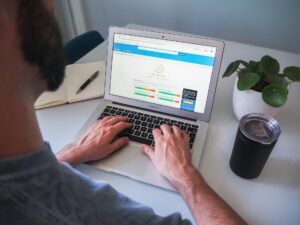
How to Benchmark Website Performance
How to Benchmark Website Performance Tools, Metrics, and Best Practices Introduction Website performance benchmarking is one of the key aspects of managing an efficient and successful website. Whether you’re a website owner or a beginner web designer, understanding how your site performs can make the difference between users staying on your site or bouncing off in frustration. Slow websites lead to poor user experience, low search engine rankings, and decreased conversions, so it’s critical to measure and optimize performance regularly. In this guide, we’ll explain what website performance benchmarking is, how to use essential tools like PageSpeed Insights, GTmetrix, and Google Lighthouse, and give you a step-by-step process to confidently benchmark and improve your website’s performance. Table of Contents What is Website Performance Benchmarking? Key Metrics to Benchmark Tools for Benchmarking Website Performance PageSpeed Insights GTmetrix Google Lighthouse Steps to Benchmark Your Website Performance Advanced Tips for Improving Website Performance FAQs What is Website Performance Benchmarking? Definition of Website Performance Benchmarking Website performance benchmarking is the process of measuring your website’s speed, responsiveness, and overall functionality using standardized metrics. These measurements help you understand how your site performs in real-world conditions, enabling you to identify areas that may need improvement. Think of benchmarking as taking your website’s pulse—just as you monitor your health by tracking vital signs, benchmarking keeps track of your website’s vitals to ensure it’s performing optimally. Understanding your website’s core web vitals is essential if you’re want to improve your websites performance. Benchmarking helps you maintain a fast, responsive site that offers a positive user experience, which is crucial not only for retaining visitors but also for ranking higher in search engine results. The faster and more stable your site, the better your chances of converting visitors into customers and appearing on the first page of search engines like Google. With how much websites cost these days, you better make sure yours is running fast and performing like a thoroughbred horse. Key Metrics to Benchmark When you benchmark your website, you’ll need to focus on specific performance metrics that provide insight into how your site behaves under real user conditions. These metrics are especially important because search engines like Google prioritize user experience in their rankings. Here are some of the most important ones to monitor: Page Load Time: This is the total time it takes for a webpage to load fully. Websites should aim to load in under 3 seconds, as anything slower can cause visitors to leave before the page finishes loading. Time to First Byte (TTFB): TTFB measures the time it takes for a user’s browser to receive the first byte of data from the server. Faster TTFB times (under 200 milliseconds) indicate a responsive server and an efficient website. First Contentful Paint (FCP): FCP marks the time when the first piece of meaningful content—such as text or an image—is displayed on the screen. An optimal FCP time is under 1.8 seconds. Largest Contentful Paint (LCP): This metric measures the time it takes to load the largest visible content element, which could be an image, video, or large block of text. A good LCP score is below 2.5 seconds. Time to Interactive (TTI): TTI refers to the point when the page becomes fully interactive, meaning users can interact with elements like buttons, forms, and links. A TTI of under 3.8 seconds is ideal. Cumulative Layout Shift (CLS): CLS measures how stable the layout of your website is as it loads. A poor CLS score means elements shift around as the page loads, frustrating users. A good CLS score is below 0.1. Tools for Benchmarking Website Performance To accurately benchmark your website’s performance, you’ll need to use performance testing tools. These tools analyze your site’s speed and give actionable insights into what’s working and what needs to be improved. Below are three highly recommended tools that are easy to use even for beginners. PageSpeed Insights PageSpeed Insights is a free, web-based tool from Google that analyzes the content of a web page and generates suggestions for improving speed. It’s an excellent starting point for beginners because it’s simple to use, provides a clear performance score, and highlights specific areas for improvement. How to Use PageSpeed Insights: Go to PageSpeed Insights. Enter the URL of the website you want to analyze. Click on “Analyze.” The tool will generate a report with performance scores, focusing on Core Web Vitals (LCP, FID, CLS) and other performance metrics. Review the suggestions for improving performance, which could range from optimizing images to reducing server response time. Analyzing PageSpeed Insights Reports:PageSpeed Insights will break down the results into mobile and desktop performance. It also provides a performance score (out of 100) based on several factors, including how long your site takes to load and when users can interact with it. The tool will offer suggestions such as image optimization, removing unused JavaScript, or leveraging browser caching. GTmetrix GTmetrix is a more advanced tool that provides a detailed breakdown of a website’s speed, using waterfall charts to show how individual elements load. It’s particularly useful for visualizing how each resource—such as images, CSS files, and JavaScript—affects the overall load time. How to Use GTmetrix: Go to GTmetrix. Enter the URL of your website and click “Test your site.” GTmetrix will analyze the page and provide a detailed report that includes both a grade (A-F) and performance scores for speed, structure, and load time. The waterfall chart shows how each element loads, helping you identify specific slow-loading resources. Analyzing GTmetrix Reports:Look at the performance score and the specific recommendations it provides. For example, if it suggests “Serve scaled images,” it means some images on your site are larger than necessary and could be scaled down to improve loading time. Google Lighthouse Google Lighthouse is another tool offered by Google, built directly into Chrome’s Developer Tools. It audits a website for performance, accessibility, SEO, and best practices, providing a detailed report on what can be improved. How to Use Google Lighthouse: Open your
FAQs
Web Design Ottawa
How much does it cost to design a website?
The cost of a website varies depending on its complexity, features, and functionality. For a simple website, you might expect to pay between $1,500 to $3,000. Larger or more complex websites can range from $5,000 to $10,000 or more.
How long does it take to build a website?
On average, a custom website takes between 4-12 weeks to design and develop, depending on the project’s size, features, and scope. Simple designs can take as little as 2 weeks.
What’s the difference between web design and web development?
Web design focuses on the look, feel, and layout of a website. Web development, on the other hand, involves coding and building the structure of the website to bring the design to life.
Do you provide eCommerce web design services?
Yes, we specialize in building eCommerce websites using platforms like WooCommerce.
What is website maintenance, and why is it important?
Website maintenance ensures your site stays updated, secure, and functioning optimally. Regular maintenance prevents issues such as downtime, security vulnerabilities, and outdated content.
Will my website be mobile-friendly?
Absolutely. Every website we design is fully responsive, meaning it looks great and functions well on all devices, from desktops to smartphones.
Can I make changes to my website after it’s built?
Yes! After the client hand-off, we provide training to ensure you’re comfortable making minor updates like adding new content or photos. We’re always available if you need help with more complex changes.
Do you offer website hosting?
We can assist you in finding the right hosting provider for your site, and we also offer hosting management services as part of our ongoing support.
How do I get my website to rank higher on Google?
Ranking higher on Google involves several strategies, including on-page SEO, keyword optimization, backlink building, and regularly updating content. We implement these techniques into every site we build and offer ongoing SEO services to ensure long-term success.