Can You Duplicate a Website on WordPress?
The Complete Beginner’s Guide
Introduction
Duplicating a website might sound complex, but with WordPress, the process is more accessible than ever. Whether you’re in web design and looking to backup or move a client’s website, or a small business owner trying to figure it out on your own, duplicating a WordPress site can save time and energy. In this guide, we’ll explore two different methods for duplicating a website. One using beginner-friendly plugins and the other through manual techniques for those wanting more control. By the end of this article, you’ll know exactly how to duplicate a website on WordPress, regardless of your skill level.
Table of Contents
- Why Would You Want to Duplicate a Website?
- Using WordPress Plugins to Duplicate Website
- All-in-One WP Migration
- Duplicator Plugin
- WP Clone Plugin
- Duplicate website With Elementor Pro
- Manually Duplicating a WordPress Site
- Use Hostinger To Duplicate Website
- Using cPanel & FTP for Cloning
- What to Avoid When Duplicating a WordPress Site
- FAQs

Why Would You Want to Duplicate a Website?
Duplicating a WordPress website isn’t just for tech-savvy developers. There are several reasons beginners might want to duplicate a site, and doing so can provide valuable peace of mind or serve as a springboard for creativity.
1. Backups: Safeguard Your Work
Imagine investing hours into designing a perfect website only for it to crash unexpectedly. Regularly duplicating your site serves as an essential backup in case things go wrong. This is particularly important if your website handles a lot of traffic or data.
2. Website Migration: Moving to a New Host or Domain
If you’re moving your website to a new domain or web host, duplicating your site ensures you can transition without downtime or data loss. This method preserves your content, layout, and functionalities, avoiding the stress of rebuilding from scratch.
3. Staging: Safely Testing Changes
Want to test changes before they go live? Duplicating your WordPress site to a staging environment allows you to play around with updates, new plugins, or design changes without impacting your live site.
4. Replicating an Admired Design
Sometimes, you might come across a website that you admire and want to replicate for your own purposes. By learning how to duplicate a site, you can recreate its design and functionality on your own WordPress platform.
Using WordPress Plugins to Duplicate Website
For beginners, duplicating a website is most easily done with plugins designed to automate the process. Here, we’ve ranked the most popular plugins from easiest to hardest, ensuring that you find one that suits your skill level. Ranked easiest to hardest.
1. Duplicate Website With All-in-One WP Migration
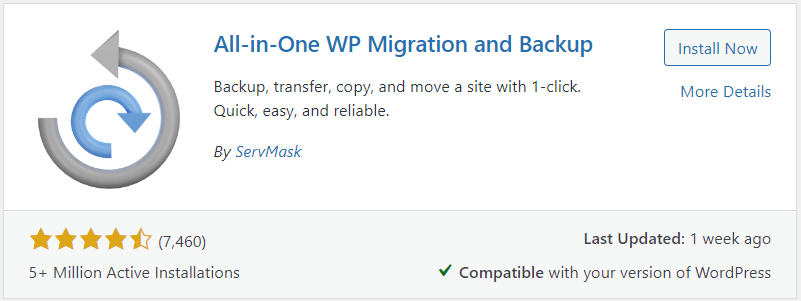
All-in-One WP Migration is one of the simplest and most effective tools for duplicating a WordPress site. It offers an intuitive, beginner-friendly interface, making it ideal for non-technical users.
How It Works
- Install the All-in-One WP Migration plugin.
- In your WordPress dashboard, navigate to All-in-One WP Migration > Export.
- Export your site by choosing File or other methods like Dropbox or Google Drive.
- Install WordPress on your new domain or server and import the file using All-in-One WP Migration > Import.
Pros
- Easy to use with a clean interface.
- Export to a variety of file storage options.
- Works even for large websites.
Cons
- Free version has size limitations (512MB).
Real Life Example: A small business used All-in-One WP Migration to quickly duplicate their site to a new host after rebranding. The tool allowed them to avoid downtime and keep the same design and functionality.
2. Duplicate Website with Duplicator Plugin
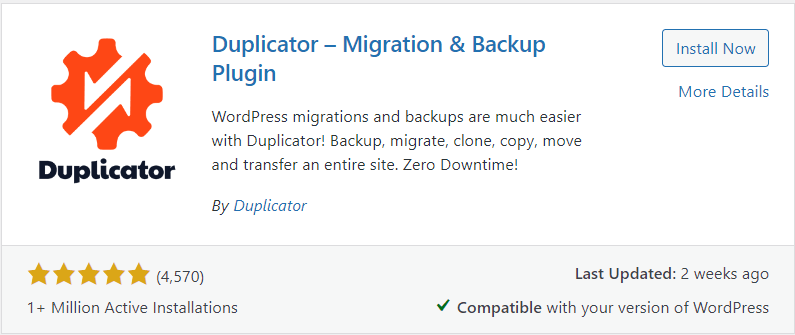
The Duplicator plugin is another excellent option for beginners, offering more advanced features for those who want additional control over their website duplication process.
How It Works
- Install the Duplicator plugin in WordPress.
- In your dashboard, navigate to Duplicator > Packages and click Create New.
- Follow the steps to build a package, which bundles your site files and database into a single zip file.
- Download the package and installer script.
- Upload both to your new server, run the installer, and follow the prompts to set up the duplicate site.
Pros
- Excellent for migrating a site to a new host.
- More control over database and file management.
- Free version is feature-rich for most users.
Cons
- Slight learning curve for beginners.
Real Life Example: An eCommerce business used Duplicator to move their large online store to a new host while preserving all their products, user accounts, and order history.
3. Duplicate Website With WP Clone by WP Academy
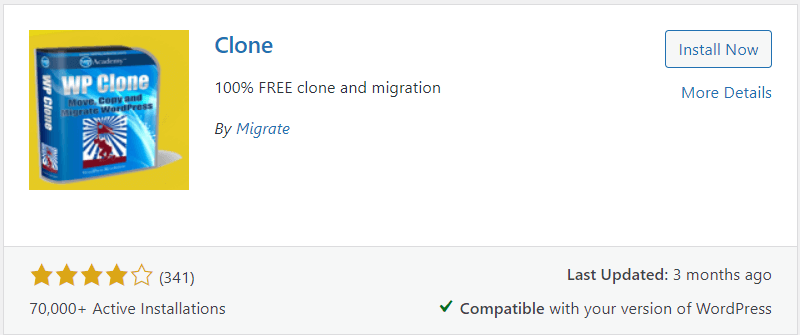
WP Clone offers another straightforward solution for duplicating your website, though it has fewer features than other tools like Duplicator or All-in-One WP Migration.
How It Works
- Install the WP Clone plugin in WordPress.
- Navigate to WP Clone > Create Backup, and select Backup Now to create a duplicate of your site.
- On your new WordPress installation, install WP Clone and choose Restore Backup to complete the process.
Pros
- Simple to use for basic sites.
- Free and lightweight plugin.
Cons
- Limited functionality compared to premium plugins.
Real Life Example: A freelancer used WP Clone to create backups of client sites before making major updates, ensuring they had a fallback in case something went wrong during development.
Duplicate Your Website With Elementor Pro
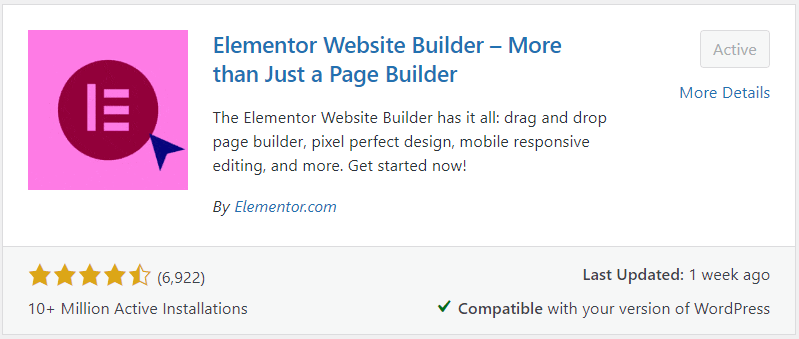
If you’re already using Elementor Pro, duplicating page layouts and entire designs becomes easier. While Elementor Pro isn’t a full site duplication tool, it’s excellent for duplicating page-level designs.
How It Works
- In your WordPress dashboard, go to Elementor > Tools > Export Kit.
- Export the page or templates you want to duplicate.
- Import these layouts to a new WordPress installation using Elementor > Tools > Import Kit.
Pros
- Perfect for duplicating design-heavy pages.
- Easy to export templates or full website layouts.
Cons
- Doesn’t duplicate the entire site, only the pages or layouts designed in Elementor.
Real Life Example: A web designer used Elementor Pro to replicate a beautifully designed homepage across multiple client sites, streamlining the web design process.
Manually Duplicating a WordPress Site
For those who want deeper control over the duplication process, manual duplication offers a more technical, hands-on approach. This method is ideal for developers or advanced users who want full customization and don’t mind getting into the technical aspects of WordPress.
1. Use Web Hosting Like Hostinger To Duplicate Website
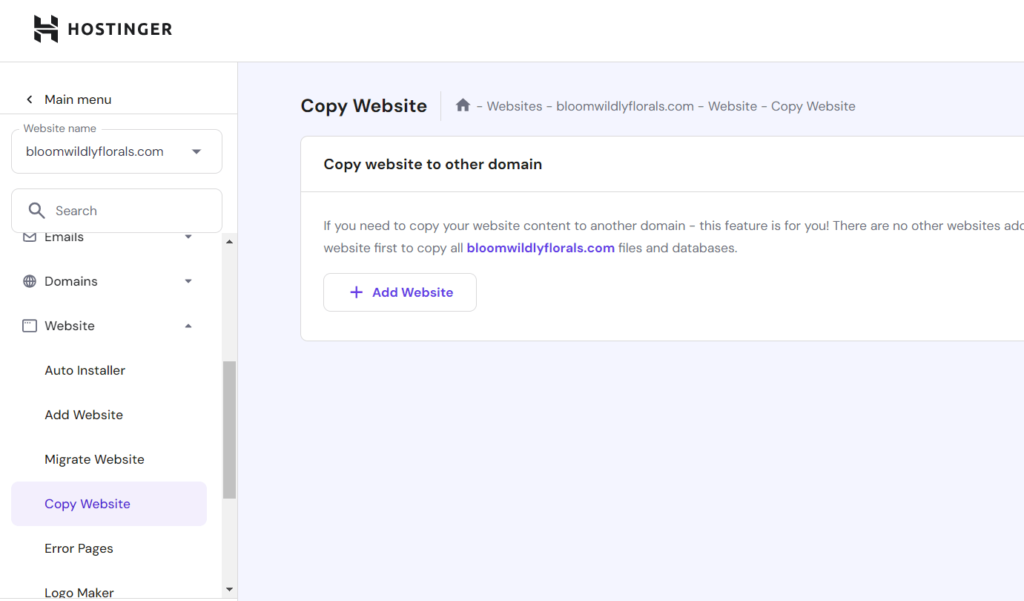
Some hosting providers, such as Hostinger, make it way to easy to duplicate a WordPress website. If you can find the instructions below for your current web-hosting, contact support and they should help walk you through the process if needed.
For this example, the instructions will be specific to Hostinger. They have the best bang for your buck when it comes to hosting providers and the customer service is top shelf. Highly recommend!
Steps
- Login to Hostinger.
- In the left sidebar select Websites.
- Select Dashboard for the desired website you wish to duplicate.
- In the left sidebar select the Website dropdown.
- You will then see the option to Copy Website.
Pros
- Super easy and quick
- My 5 year old son could follow these steps
Cons
- You won’t have to read anymore of this article
2. Using cPanel & FTP for Cloning
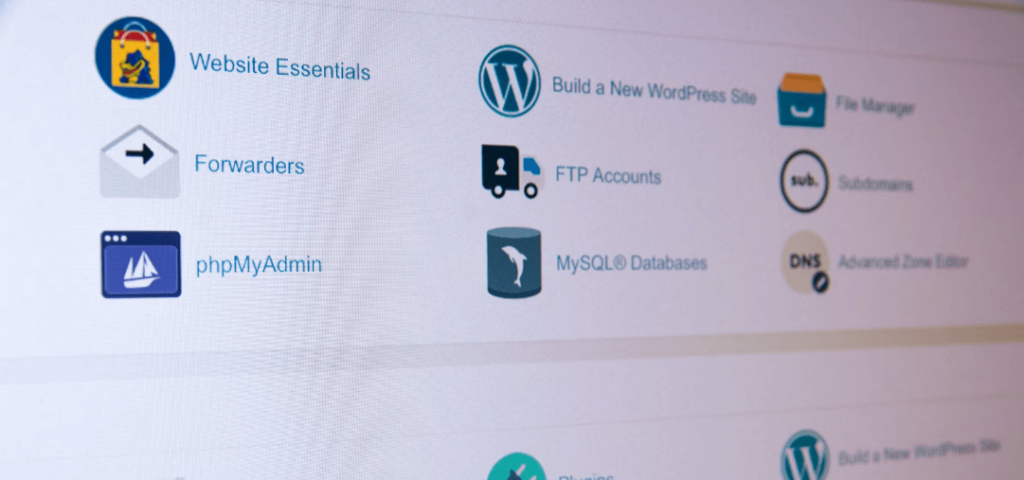
If you want to duplicate a WordPress site manually, using cPanel and FTP is one option. This process involves manually copying your website’s files and database.
Steps
- Access your WordPress files via cPanel or an FTP client.
- Download all your WordPress files.
- Export your site’s database via phpMyAdmin.
- On your new domain or server, upload the files via FTP and import the database into your new MySQL.
- Update your WordPress configuration file to reflect the new domain or database.
Pros
- Full control over the site duplication process.
- Ideal for developers or those needing to duplicate large or complex sites.
Cons
- Time-consuming and technical.
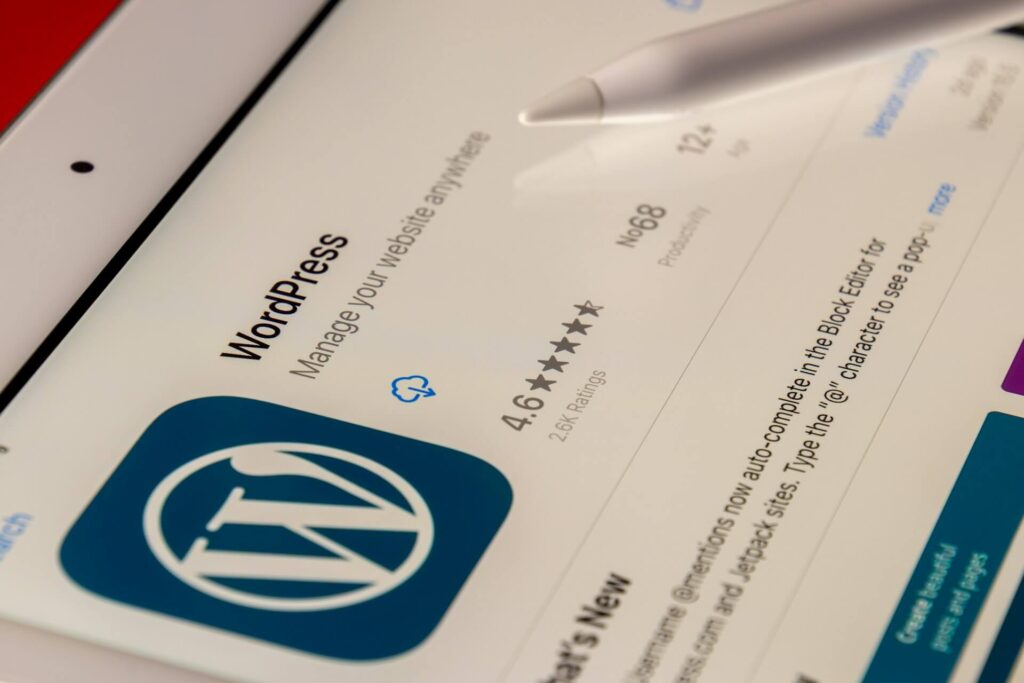
What to Avoid When Duplicating a WordPress Site
Even with tools and plugins, duplicating a website can have its challenges. Here are some common pitfalls to avoid:
- Broken Links: When duplicating a site, especially across different domains, internal links might break. Be sure to update these after the duplication.
- DNS Propagation Issues: If you’re moving your site to a new domain, DNS propagation can take 24-48 hours to fully update.
- Duplicate Content Penalties: Replicating a site across domains can lead to duplicate content issues in Google’s eyes. Always make sure to update metadata and URLs to avoid SEO penalties.
Conclusion
Duplicating a WordPress website is easier than you might think, especially with the right tools. Whether you’re using a beginner-friendly plugin like All-in-One WP Migration or taking a manual approach with hosting providers like Hostinger, this guide has you covered. The key is choosing the right method based on your technical ability and website needs. So, go ahead and duplicate your site confidently whether it’s for backups, migrations, or recreating a design you love.
FAQs
Can you duplicate a WordPress site without a plugin?
Yes, it’s possible using manual methods such as FTP and cPanel, but this requires technical knowledge and is more prone to mistakes.
Which plugin is best for duplicating a WordPress site?
For most beginners, All-in-One WP Migration is the easiest and most effective plugin. Duplicator is another excellent option if you need more control over the process.
Will duplicating a WordPress site affect SEO?
Duplicating a site doesn’t directly impact SEO unless you forget to update URLs, metadata, or accidentally create duplicate content across different domains.
Can I duplicate a website to a new domain?
Yes, tools like All-in-One WP Migration or Duplicator make it easy to duplicate your site to a new domain without downtime or data loss.